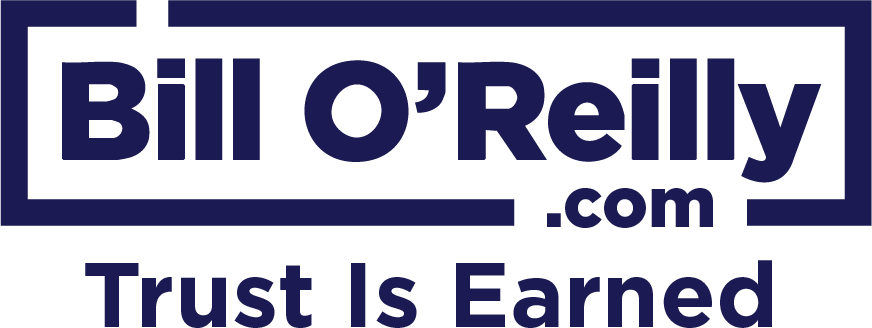Podcasting on Mobile Devices
Please follow the detailed instructions below to subscribe to the podcast directly from your iPhone/iPad/iPod:
- Install Podcasts app from the App Store from this link (If you already have this installed you can skip to the next step):
https://itunes.apple.com/us/app/podcasts/id525463029
- On your device, open your web browser and go to http://www.billoreilly.com/mobile/login.jsp
- Enter your username and password. Then, tap "Login" to log into your account.
- Scroll to the bottom of the page and tap the purple Podcast button. It has a symbol that resembles a microphone.
- Tap the "Podcast" button next to the podcast feed you want to subscribe to.
- A window will pop up that asks "Open this page in 'News'?" Tap the "Open" option.
- Your device should switch to the Podcasts app with a window called "Add a Podcast by URL." Tap "Subscribe."
- Next, your podcasts will display in the Podcasts app. Once you subscribe to a podcast it will appear in Library.
- Tap an episode and then tap Play to begin streaming. You can stream podcast episodes you don't want to save on your device, but you will need a continuous internet connection to stream.
- Tap the download icon next to an episode to download it. If you download a podcast episode, a copy of the episode will be saved on your device so you can play it anytime even if there's no internet connection.
To podcast the show directly from your Android phone, you must install a third party app. We suggest the free app "Podcast Addict." To podcast with "Podcast Addict:"
- Download "Podcast Addict" by visiting the link:
https://play.google.com/store/apps/details?id=com.bambuna.podcastaddict&hl=en
- Once you have installed "Podcast Addict," open your Android's web browser and go to http://www.billoreilly.com/mobile/podcast.jsp.
- Tap the Podcast URL and hold your finger until you get the option "Select All." Tap the "Select All" option.
- Press and hold your finger on the Podcasting URL until you get the option to "Copy." Tap the "Copy" option.
- Open the Podcast Addict App and tap on the plus button with a circle around it, located on the right hand side.
- A menu will open up that will allow you to select a source. When choosing the source, please select "RSS feed, YouTube/Twitch channel, Soundcloud url".
- A menu box will then open and hold down the field where you can enter the URL. Hold your finger down and tap "Select All." Then, select "Paste". It will paste the URL from the website into that field.
- Tap the box for "Private Feed" to select it.
- Next, tap on "Add" to subscribe.
- This will load the podcast on your Android Phone.
|