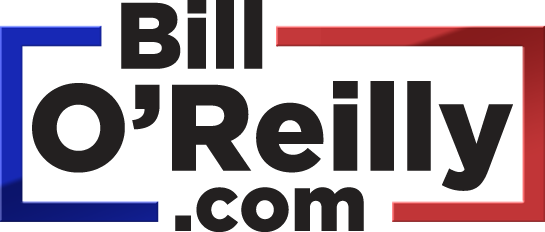Each Premium Member is assigned unique podcast URLs. These URLs can be found at http://www.billoreilly.com/podcasthelp.
We recommend using iTunes to manage and listen to your podcasts. Here's how to add BillOReilly.com podcasts to iTunes.
- Download iTunes to your computer (available for either PC or Mac at no charge) and install the software.
- Once installed, open the iTunes player.
- Go to http://www.BillOReilly.com and log into the site with your account information.
- Go to Podcasting to find your unique podcast URLs. You can click on the "Add to iTunes" buttons to automatically subscribe to a Podcast.
- Highlight the entire URL and copy it by right-clicking and selecting "Copy" (or type CTRL + C).
- Open iTunes and go to Advanced > Subscribe to Podcast...
- In the prompt box, paste the URL you copied (right-click in the box and select "Paste," or type CTRL + V).
- Hit OK. You have successfully subscribed to your Podcast.
If you find that you are only getting the 10 minute sample podcast, please check your membership status to confirm that you are registered as a Premium Member. You may also try unsubscribing from the podcast and following the steps above to subscribe again.