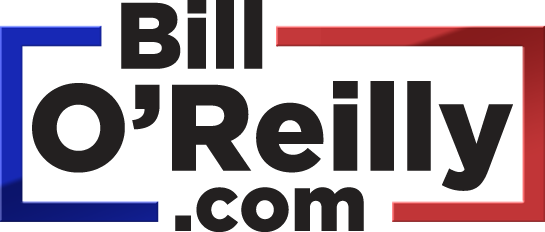|
|||||
| How do I add BillOReilly.com podcasts to iTunes? Each Premium Member is assigned unique podcast URLs. These URLs can be found at http://www.billoreilly.com/podcasthelp. We recommend using iTunes to manage and listen to your podcasts. Here's how to add BillOReilly.com podcasts to iTunes.
If you find that you are only getting the 10 minute sample podcast, please check your membership status to confirm that you are registered as a Premium Member. You may also try unsubscribing from the podcast and following the steps above to subscribe again. |
|||||
| These related articles may also be of interest... | |||||
Did this information answer your question? Yes No |